XcodeBuildMCP
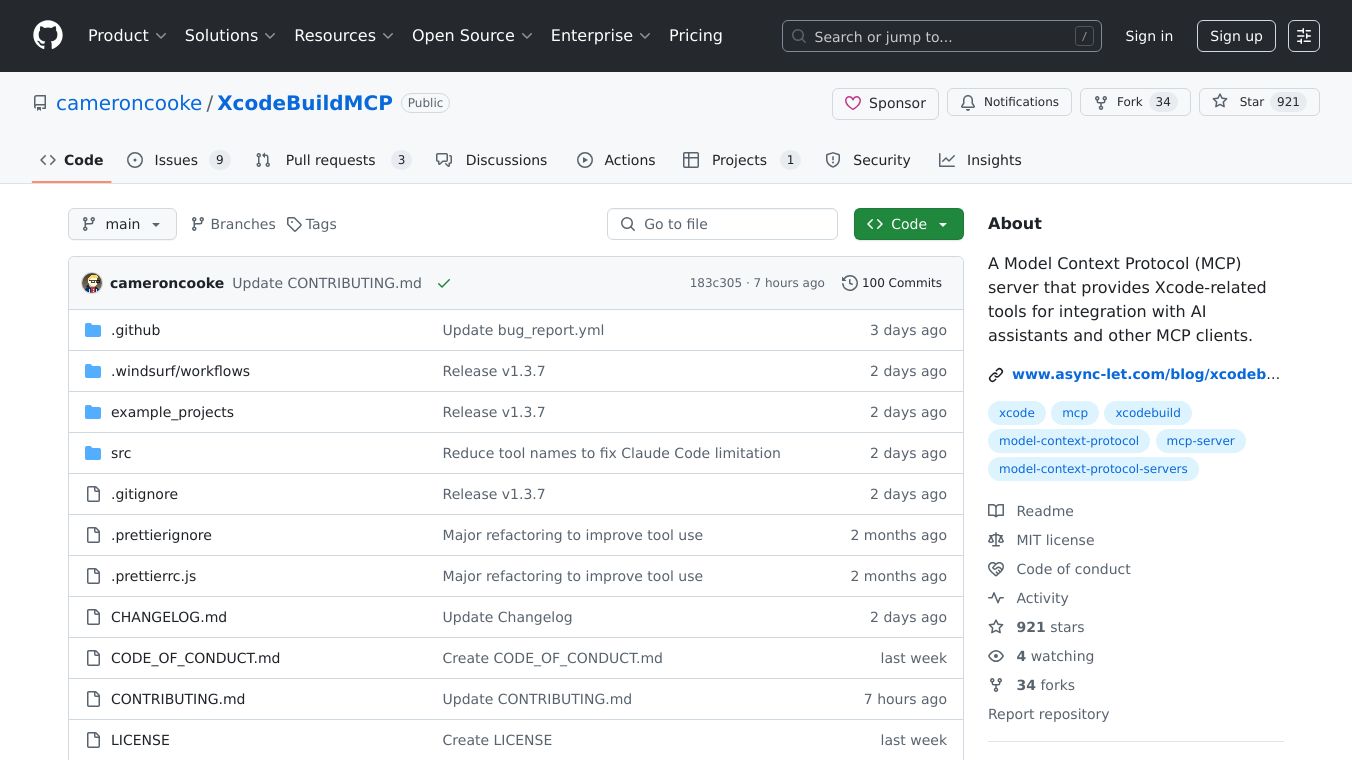
XcodeBuildMCP is a helpful tool made to make iOS development easier and faster. It connects AI assistants with the Xcode build system. This lets developers do many tasks in iOS development without switching between different tools. This tool is great for those who use AI-powered editors like VS Code, Cursor, and Windsurf.
Benefits
XcodeBuildMCP has several important benefits for developers:
- Easy Integration: It provides a simple way to work with Xcode projects, iOS simulators, and macOS applications. This means developers can build, test, debug, and deploy apps more efficiently.
- Less Switching: By working with AI assistants, XcodeBuildMCP lets developers do tasks right from their editors. This saves time and reduces mistakes.
- Automated Tasks: The tool supports automated development tasks, making it easier to manage and streamline the development process.
- Better Productivity: With features like incremental builds and simulator management, developers can work faster and more effectively.
Use Cases
XcodeBuildMCP can be used in many ways to improve iOS development:
- Project Management: Developers can find projects and workspaces, build for different platforms, and clean build artifacts. This is useful for managing multiple projects and keeping them up-to-date.
- Simulator Management: The tool lets developers list, start, and open iOS simulators, install and launch apps, and capture runtime logs. This is important for testing apps in different environments.
- App Utilities: XcodeBuildMCP provides tools for extracting bundle IDs and launching applications on simulators and macOS, which is helpful for debugging and testing.
- UI Automation: Although still in beta, this feature lets developers interact with simulator UI elements, making it easier to test app interfaces.
- Incremental Builds: This experimental feature supports faster builds by recompiling only the changed files, which can speed up the development process.
Getting Started
To start using XcodeBuildMCP, you need a few things:
- macOS 14.5 or later
- Xcode 16.x or later
- Node.js for production and development
- mise for one-line setup
Once you have these, you can install mise using Homebrew on macOS with the command brew install mise. After installing mise, you need to set up your editor by adding the XcodeBuildMCP server configuration to your editor''s MCP settings file. The setup varies a bit depending on the editor you are using Cursor, Windsurf, VS Code.
Using XcodeBuildMCP
Once set up, your AI assistant can do various tasks like finding projects, building for simulators, installing apps, and launching apps on simulators. For example, you can ask your AI assistant to find Xcode projects and workspaces in the current directory, list schemes for a specific project, build the main scheme for a specific simulator, and run the app on the simulator.
Troubleshooting and Support
If you have issues with XcodeBuildMCP, you can use the diagnostic tool to find problems by providing detailed information about your environment and dependencies. The diagnostic tool checks your system configuration, Xcode installation, required dependencies, and environment variables affecting XcodeBuildMCP. For more details, check the official XcodeBuildMCP documentation and GitHub repository.
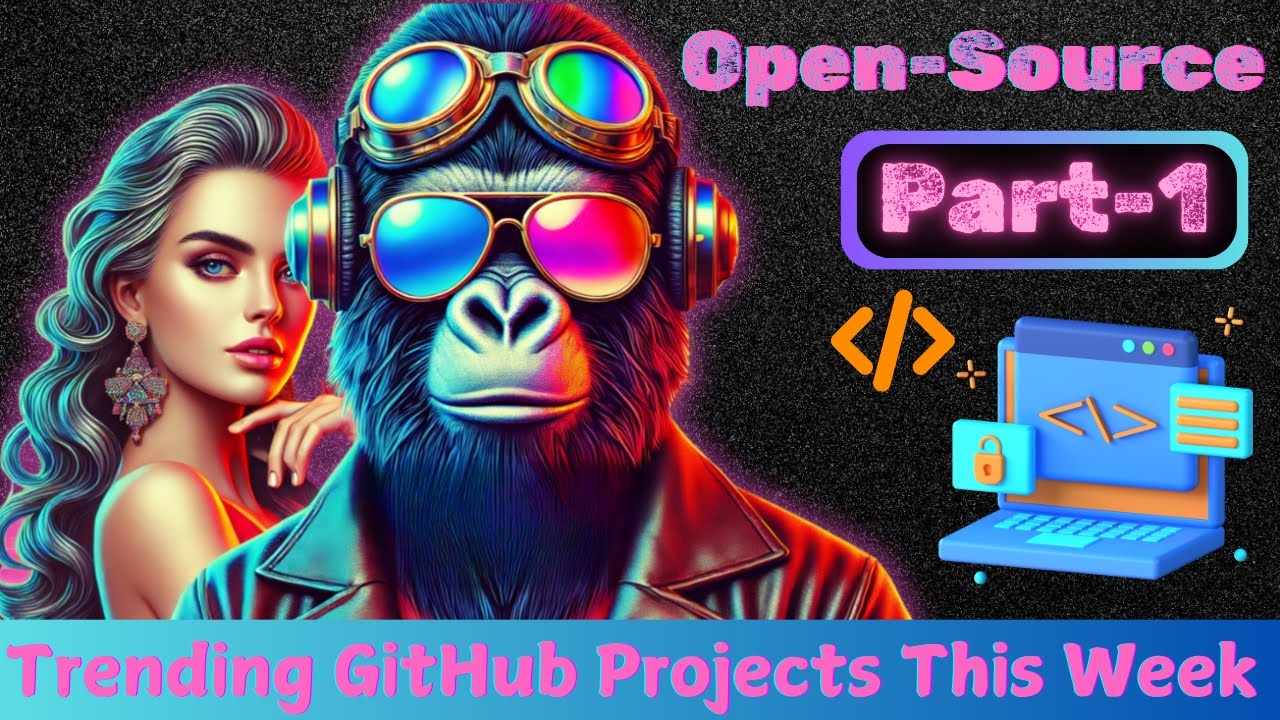
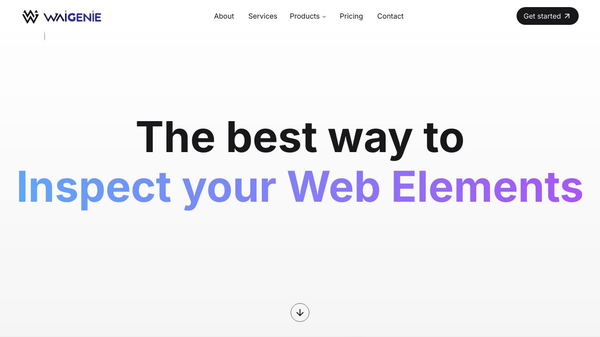
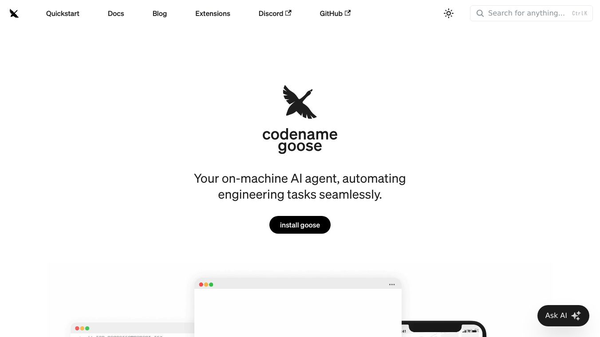
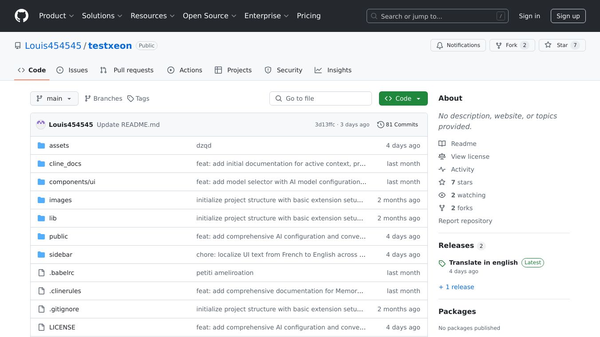
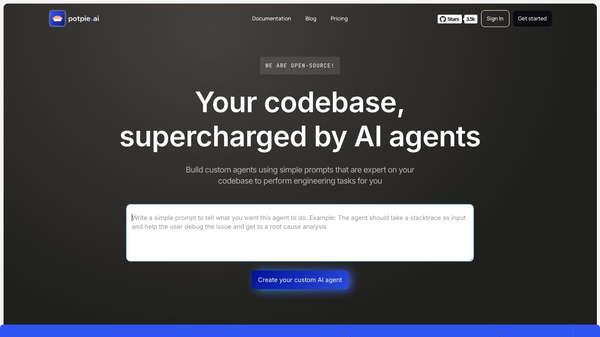
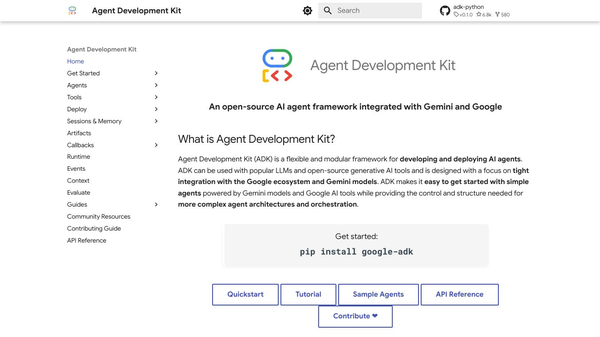
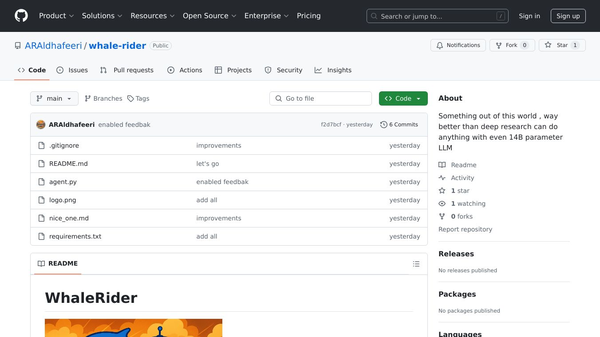
Comments
Please log in to post a comment.