Stoodius
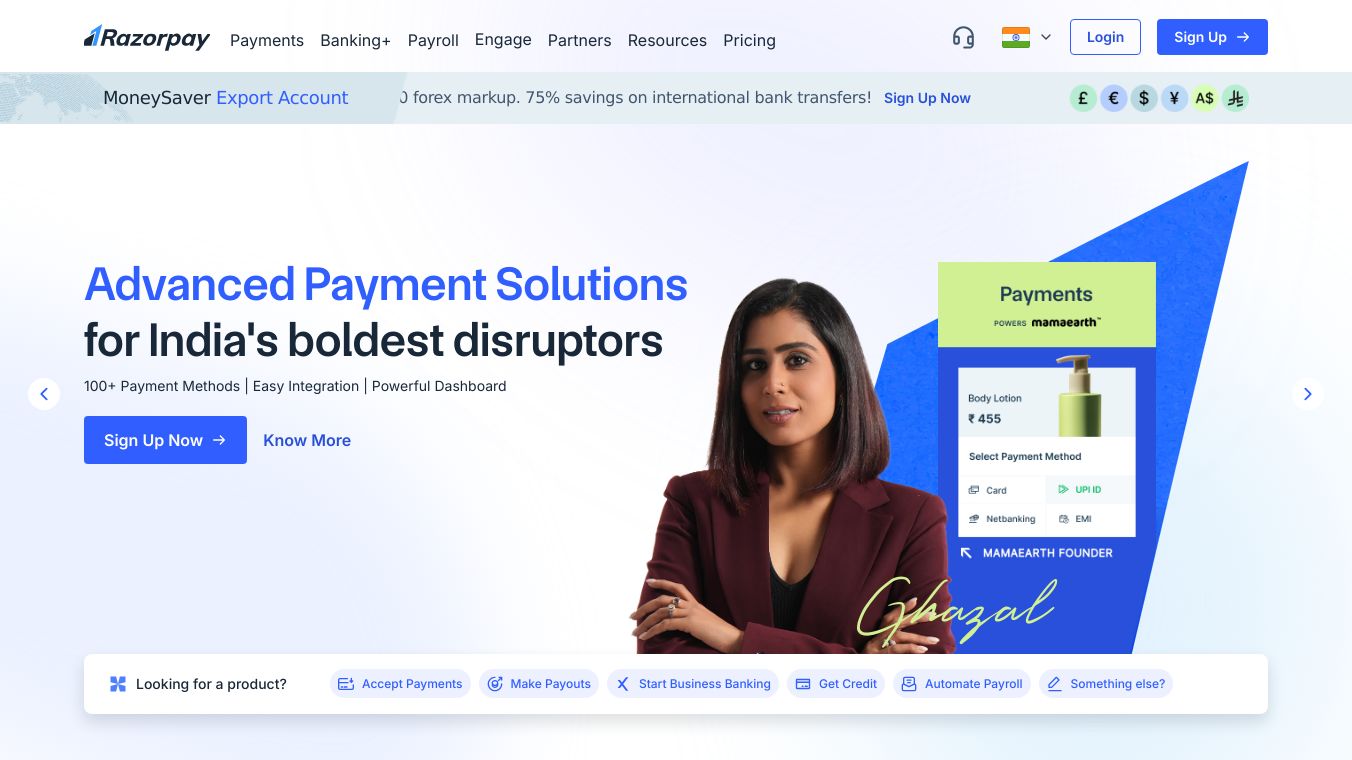
What is Stoodius?
Stoodius is a feature offered by Razorpay that allows businesses to customize their checkout payment process. It provides full control over how payment options appear, ensuring a smooth and flexible checkout experience tailored to specific business needs. With Stoodius, businesses can manage default payment configurations, create custom blocks with filters, reorder, enable, or disable payment methods, and set any configuration as the default checkout experience.
Benefits
Stoodius offers several key advantages for businesses:*Enhanced Conversion Rates:By simplifying the payment process and highlighting preferred methods, businesses can reduce friction, leading to higher conversion rates.*Improved Customer Satisfaction:Offering payment flexibility caters to diverse business needs, enhancing the overall shopping experience and encouraging repeat purchases.
Use Cases
Stoodius can be used in various scenarios to improve the checkout process:*E-commerce Platforms:Customize payment options to match the preferences of your customers, ensuring a seamless shopping experience.*Subscription Services:Simplify recurring payments by prioritizing preferred payment methods, reducing drop-offs, and increasing subscriber retention.*Marketplaces:Tailor payment configurations for different seller categories, providing a personalized checkout experience for each seller and their customers.
Getting Started with Stoodius
Stoodius is now live on the Razorpay Dashboard. To start customizing your checkout experience:1.Navigate to the Dashboard:Log in to your Razorpay account and go toSettings > Checkout > Payment Configuration.2.Create or Edit Configurations:Select Create Custom Configuration to design a new setup or Edit Existing to modify current configurations.3.Save Your Configuration:After making changes, click Save to store the configuration for future use.4.Apply the Configuration:After customizing, click Save as Default to make it the default checkout experience for your customers.
For a detailed step-by-step guide, refer to Razorpay's documentation.
Additional Information
For businesses looking for greater flexibility, Razorpay allows you to create a Configuration ID. This globally saved payment setting can be passed while creating an order, enabling dynamic control over checkout configurations. You can create a Configuration ID through Razorpay's documentation.
This content is either user submitted or generated using AI technology (including, but not limited to, Google Gemini API, Llama, Grok, and Mistral), based on automated research and analysis of public data sources from search engines like DuckDuckGo, Google Search, and SearXNG, and directly from the tool's own website and with minimal to no human editing/review. THEJO AI is not affiliated with or endorsed by the AI tools or services mentioned. This is provided for informational and reference purposes only, is not an endorsement or official advice, and may contain inaccuracies or biases. Please verify details with original sources.
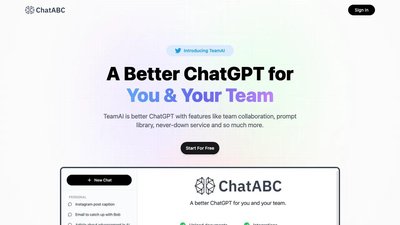
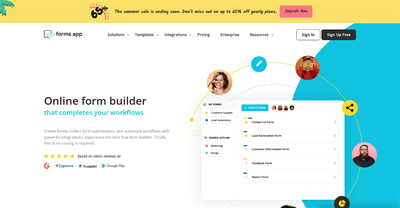
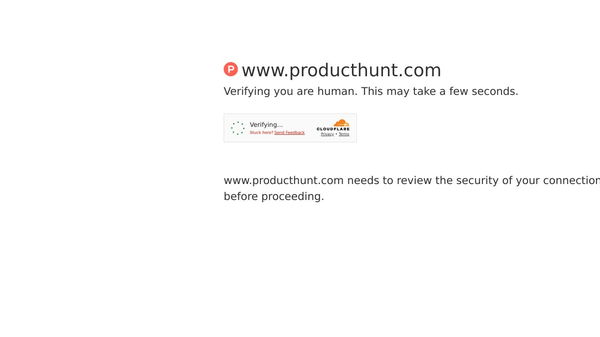
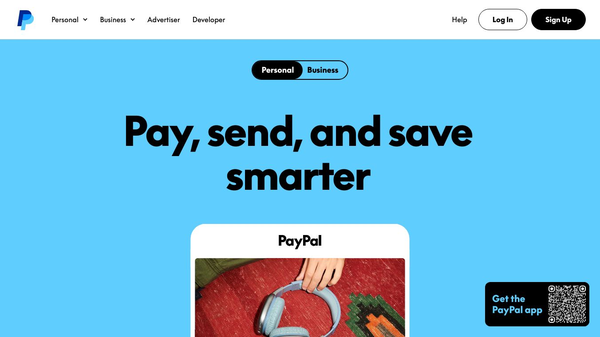
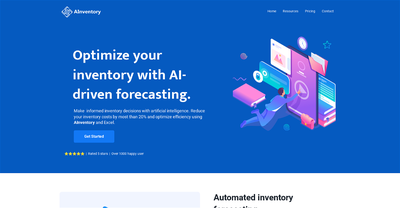
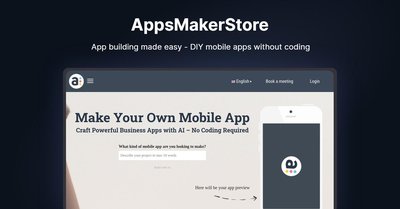
Comments
Please log in to post a comment.