Screenshot Editor for Technical Writers
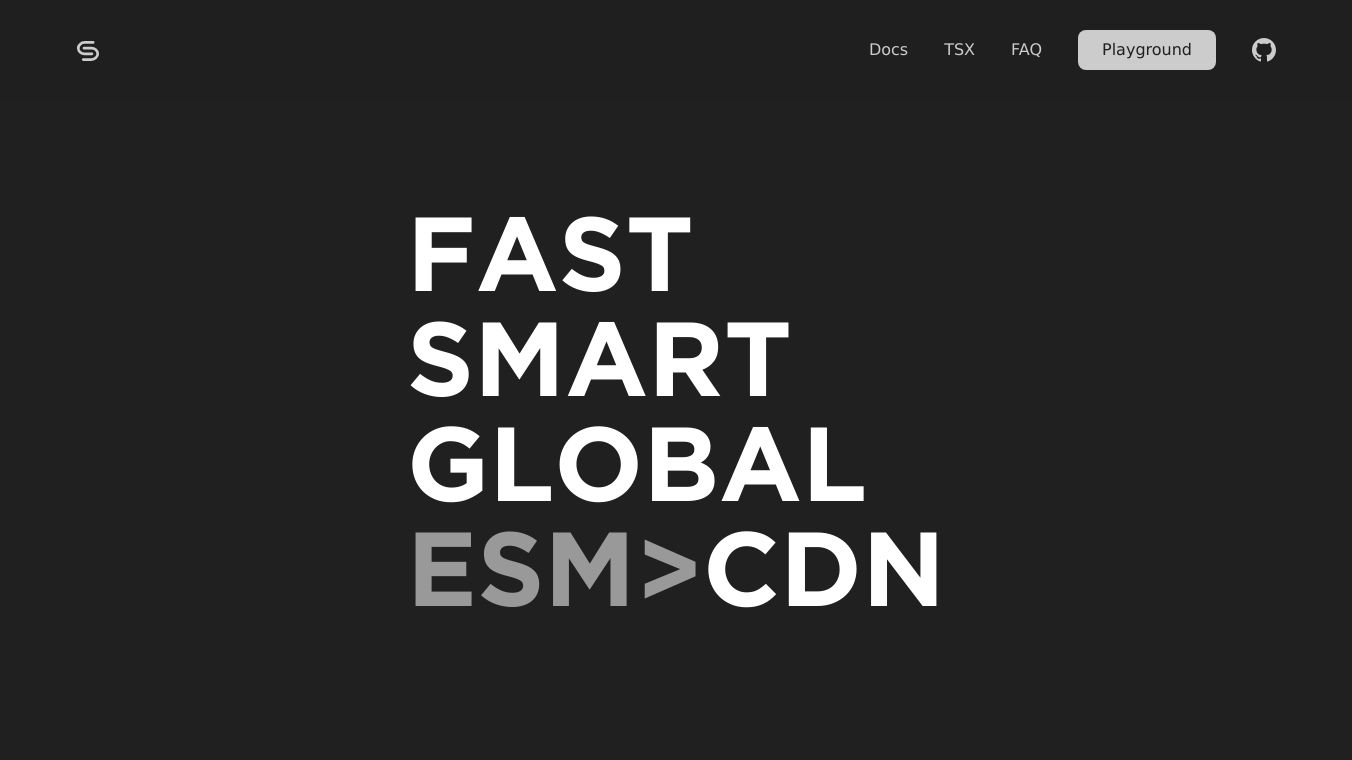
Screenshot Editor for Technical Writers
Screenshot Editor is an online annotation tool designed to make editing screenshots quick and easy. It works right in your web browser, so there's no need to download or install anything. This tool is perfect for developers, designers, educators, and support teams who need to communicate visually through annotated images. It works on all major web browsers and operating systems, making it a versatile choice for professionals in various fields.
Benefits
Screenshot Editor offers several key advantages:
- Instant Access: Start editing screenshots right away without any downloads or sign-ups. It works on Chrome, Firefox, Safari, and Edge.
- Professional Tools: Includes over 13 annotation tools like arrows, text, shapes, blurring effects, and emojis. Keyboard shortcuts make it even faster to use.
- Privacy and Security: All editing happens locally in your browser, so your data never gets uploaded to servers.
- Easy to Use: Just drag and drop your screenshots or paste them directly into the editor.
- Multiple Export Options: Save your edited screenshots as PNG files or copy them to your clipboard for easy sharing.
Use Cases
Screenshot Editor is useful in many situations:
- Tutorials: Create clear, annotated images to guide users through complex processes.
- Bug Reports: Highlight specific issues in screenshots to make them easier to understand.
- Visual Communication: Enhance your presentations, documents, and emails with professional-looking annotated images.
How to Use Screenshot Editor
Using Screenshot Editor is simple and straightforward:
- Upload: Drag and drop your screenshot or paste it directly into the editor.
- Choose Tools: Select from a variety of annotation tools.
- Annotate: Add arrows, text, shapes, and more to your screenshot.
- Export: Download your edited screenshot as a PNG file or copy it to your clipboard.
Screenshot Editor supports multiple file formats, including PNG, JPG, JPEG, and GIF, and can handle files up to 10MB in size.
Professional Markup Tools
Screenshot Editor provides a range of professional markup tools to enhance your screenshots:
- Arrow Tool: Draw precise arrows to indicate specific details.
- Shape Tools: Use rectangles, ellipses, and lines to highlight or cover content.
- Text & Counter Tools: Add explanatory text and auto-incrementing numbers with full color customization.
- Privacy Protection: Blur out sensitive information to maintain privacy.
- Advanced Controls: Zoom in and out, undo and redo actions, customize colors, and adjust line widths and opacity for detailed work.
Screenshot Editor was published on August 25, 2025, and last updated on the same date.
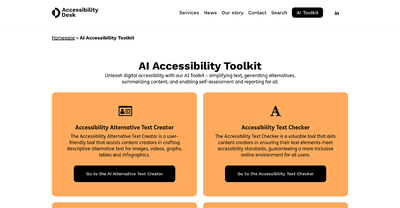
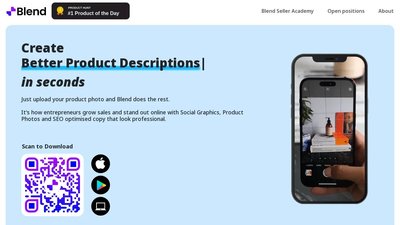
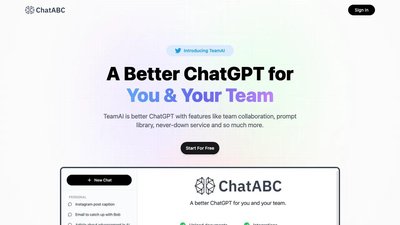
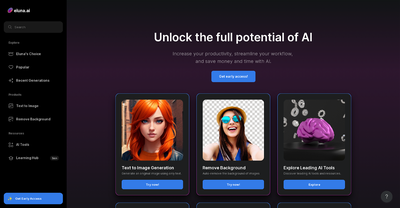
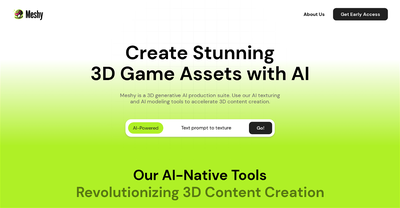
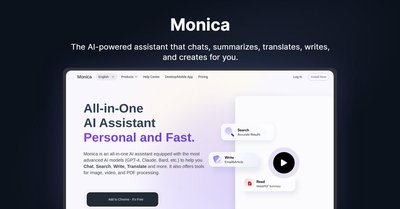
Comments
Please log in to post a comment.