Raziel Ai Assistant extension
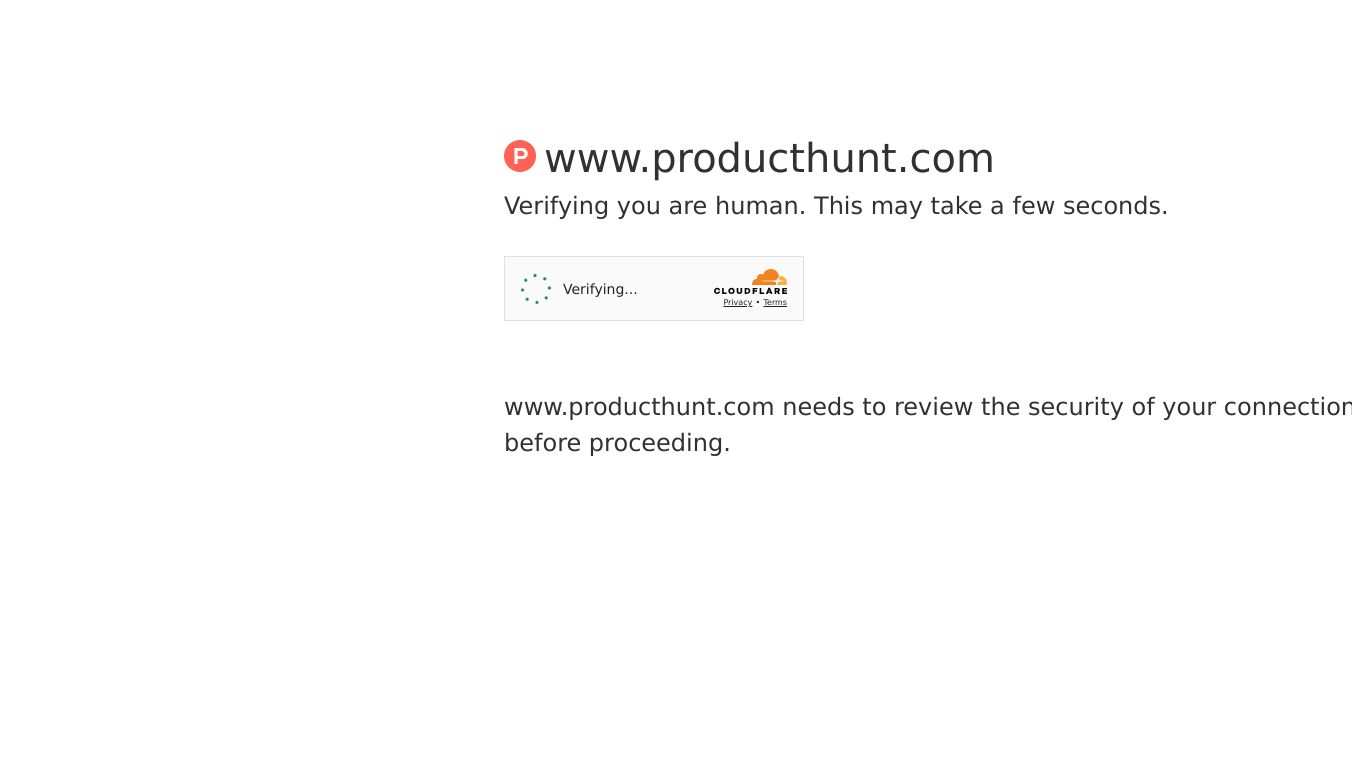
Raziel AI Assistant Extension
Raziel AI Assistant is a powerful Chrome extension that brings AI capabilities directly to your browser. This tool allows users to chat with AI models, capture screenshots, and compare multiple AI responses side-by-side. Designed to be both functional and cost-effective, Raziel AI Assistant aims to provide advanced features without the high subscription costs associated with similar tools.
Benefits
AI Chat
Engage in real-time conversations with Google Gemini AI models. Save your chats for future reference, making it easy to revisit important information.
Multi-Model Mode
Compare responses from different AI models in a single view. This feature helps you choose the best response for your needs, ensuring you get the most accurate and helpful information.
Tools
The AI can access external data and perform actions using integrated tools. These tools are managed automatically, allowing you to focus on your tasks without worrying about technical details.
Screenshots
Capture any area of a webpage and attach it to your chat. This feature works even with scrolled content, making it easy to share visual information with the AI.
Use Cases
Research and Learning
Use Raziel AI Assistant to gather information, compare different perspectives, and capture relevant data from web pages. This makes it an excellent tool for students, researchers, and professionals who need to stay informed.
Productivity and Workflow
Streamline your workflow by integrating AI assistance directly into your browser. Whether you're writing, coding, or managing projects, Raziel AI Assistant can help you stay organized and efficient.
Customer Support
Provide better customer support by using AI to quickly find answers to common questions. Capture screenshots to illustrate solutions and share them with customers.
Quick Start
Prerequisites
- Node.js(v16 or higher)
- Chrome browser
1. Setup Backend
cd backendnpm installcp env.example .env# Edit .env with your API keys (see below)npm run dev2. Setup Chrome Extension
cd chrome-extensionnpm installcp env.example .env# Edit .env with your settingsnpm run build3. Install Extension
- Open Chrome and go to
chrome://extensions/ - EnableDeveloper Mode
- Click"Load unpacked"and select
chrome-extension/dist - The extension will appear in your toolbar
API Keys Setup
Required API Keys
You need these API keys to use the extension:*Google Gemini(Required): Get fromGoogle Gemini*OpenAI(Optional): Get fromOpenAI*Notion(Optional): Create atNotion*Firecrawl(Optional): Sign up atFirecrawl
Backend Configuration
Createbackend/.env:
# Required - Google GeminiGEMINI_API_KEY=AIza-your-actual-gemini-key-here# Optional - Other servicesOPENAI_API_KEY=sk-your-actual-openai-key-hereNOTION_API_KEY=ntn_your-actual-notion-key-hereFIRECRAWL_API_KEY=fc-your-actual-firecrawl-key-here# Server settingsPORT=3001NODE_ENV=developmentALLOWED_ORIGINS=http://localhost:5173,http://localhost:3000Extension Configuration
Createchrome-extension/.env:
VITE_APP_NAME=AI CopilotVITE_API_BASE_URL=http://localhost:3001VITE_DEFAULT_MODEL=gemini-2.5-flashVITE_DEBUG_MODE=trueMore Information
For technical details, development setup, and advanced configuration, see therepository.
License
MIT License - see theLICENSE.
Ready to get started?Follow the Quick Start guide above to set up your AI assistant!
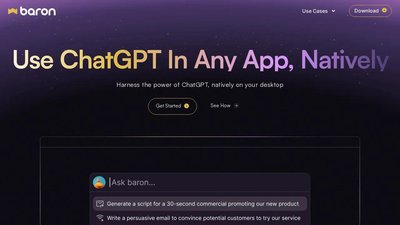
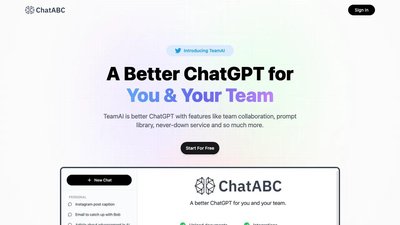
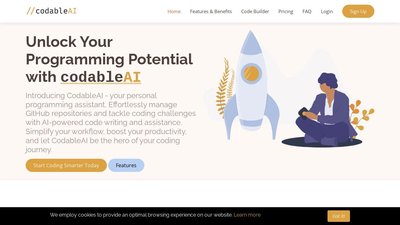
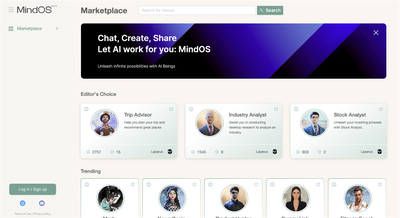
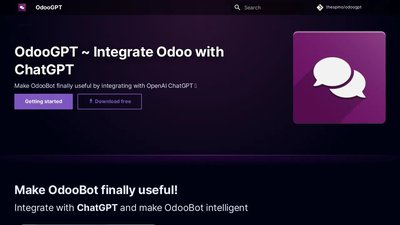
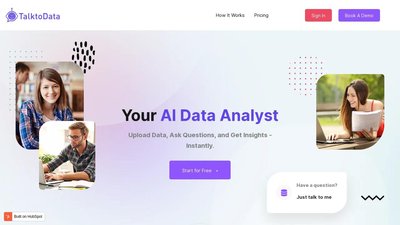
Comments
Please log in to post a comment.