QuickInsights
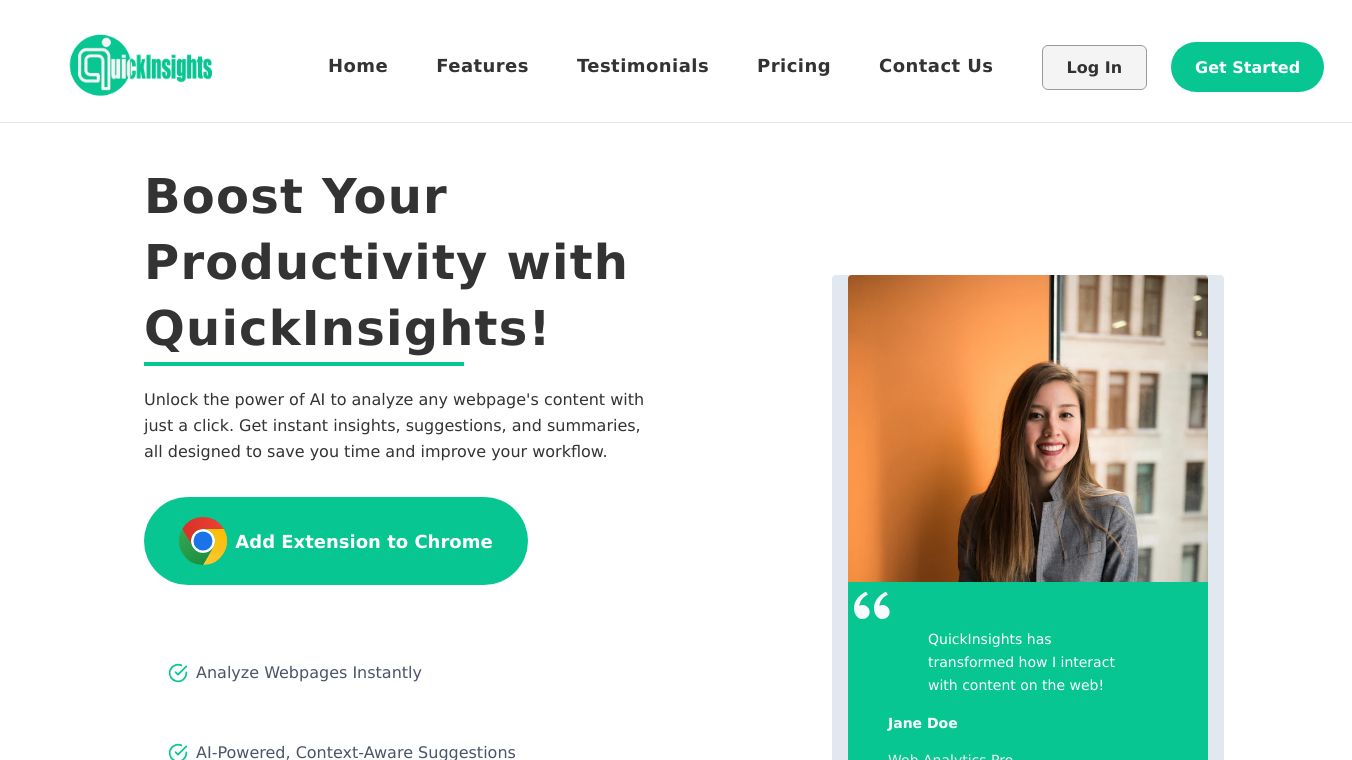
QuickInsights is a clever tool made by Microsoft Research. It helps you find interesting patterns in complex data quickly and easily. It is great for anyone who needs to analyze big datasets without any hassle. The best part is it works with Microsoft Power BI, so it is simple to use for everyone.
Key Features
Finds Insights Easily
QuickInsights finds high-quality insights from all kinds of datasets. This makes finding patterns in data simple and effective.
Smart Algorithms
The tool uses smart algorithms to find different types of insights, such as:
- Major Factors: Shows when one factor is most of a total value.
- Category Outliers: Points out one or two items in a group with much larger values than others.
- Time Series Outliers: Spots times with very different values.
- Overall Trends: Sees upward or downward trends over time.
- Seasonality: Finds repeating patterns in time series data.
- Steady Share: Shows steady relationships between different parts of the data.
- Correlation: Sees how different parts of the data relate to each other.
Benefits
QuickInsights helps you find hidden insights in your datasets automatically. This is very helpful for reviewing large datasets quickly before meetings or presentations. The tool''s smart algorithms make it easy to find correlations, outliers, trends, seasonality, and other important patterns.
Use Cases
Quick Insights for Datasets
To use this feature:
1. Go to the Power BI online portal.
2. Click on the workspace with the report.
3. Click on Datasets.
4. Click on the content settings.
5. Click on Get Quick Insights.
This makes a set of easy to understand analyses of the dataset.
Quick Insights for Data Subsets
To use this feature:
1. Go to the Power BI online portal.
2. Click on your report.
3. Right click on the data you want to analyze.
4. Click on Analyze.
5. Click on the relevant question for your data.
This lets users review a report and gain important insights into their data.
For more information or to try out Quick Insights, visit the Power BI blog or contact Microsoft Research.

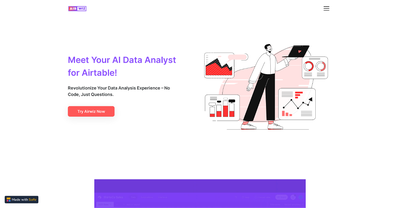
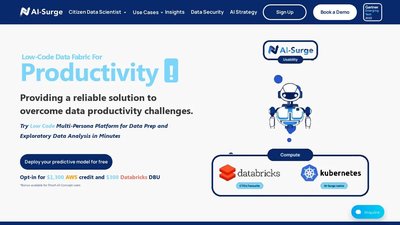
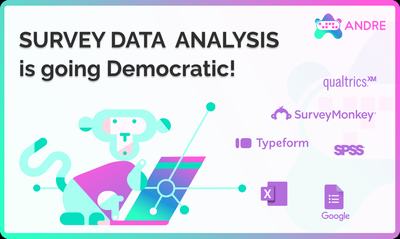
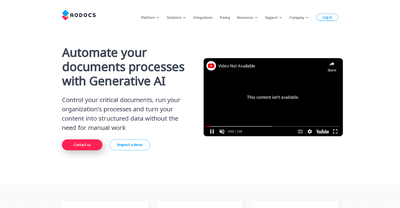

Comments
Please log in to post a comment.