Nano Banana for Photoshop
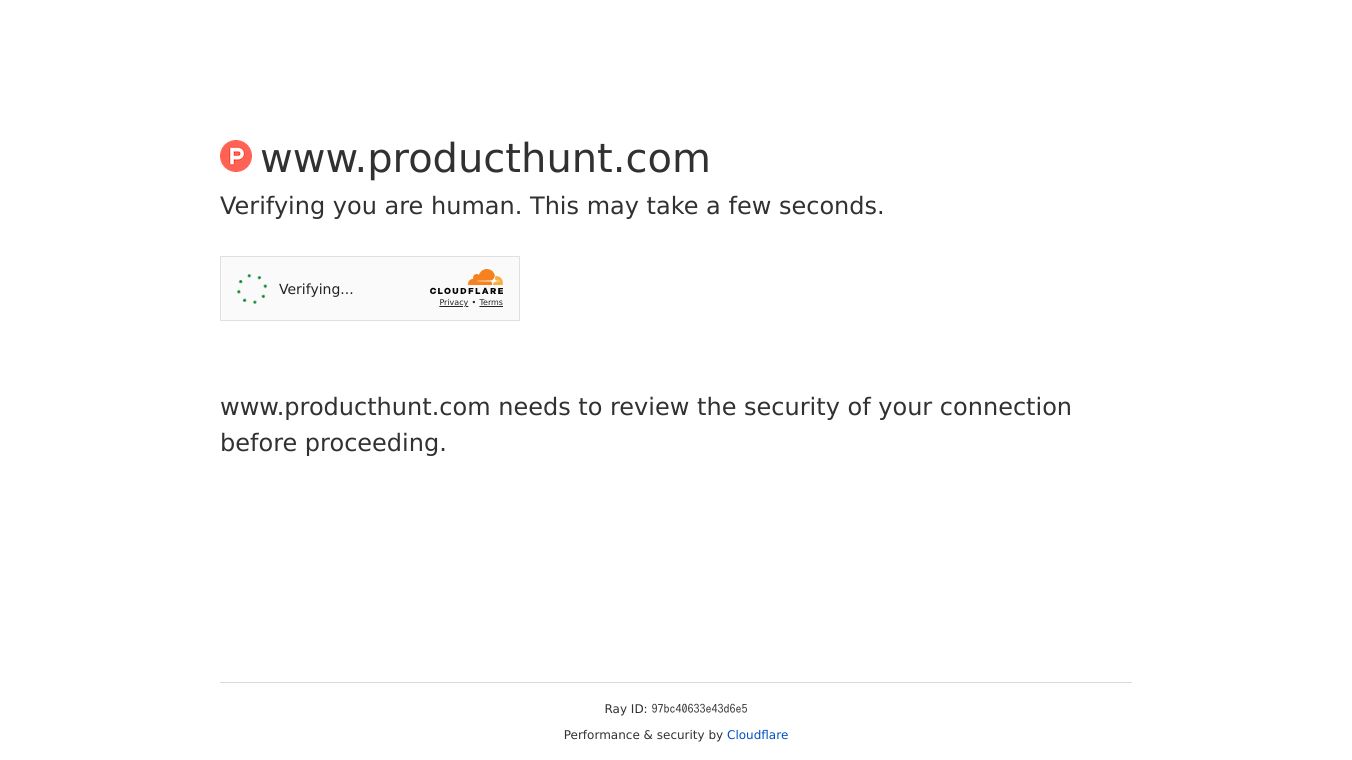
Photoshop Nano Banana - AI Photo Editing Plugin
Photoshop Nano Banana is an AI-powered plugin designed to transform your Photoshop workflow. It allows users to create natural, context-aware edits with simple prompts. This tool integrates seamlessly with Photoshop, making it easier to achieve professional-level edits without extensive manual work.
Benefits
Photoshop Nano Banana offers several key advantages:
- Ease of Use: Create natural, context-aware edits with simple prompts.
- Seamless Integration: Works directly within Photoshop, fitting into existing workflows.
- Cost-Effective: Currently available at a discounted price of $8, down from the original $19.9.
- Versatility: Supports various models and editing options to cater to different needs.
Use Cases
Photoshop Nano Banana can be used in a variety of scenarios:
- Quick Edits: Make rapid adjustments to images with simple prompts.
- Professional Workflows: Integrate AI-powered edits into professional design and editing processes.
- Creative Projects: Transform sketches into realistic images with AI assistance.
Pricing
Photoshop Nano Banana is currently available at a limited-time offer price of $8, down from the original $19.9. This discount makes it an affordable option for both professionals and enthusiasts looking to enhance their Photoshop capabilities.
Quick Setup Guide
Getting started with Photoshop Nano Banana is straightforward. Follow these steps to set up and use the plugin:
1. Set up Replicate
- Create a Replicate account and obtain your API token.
- Visit replicate.com and sign in with your GitHub account.
- Add at least $10 credit to your account for testing.
- Disable auto-reload to avoid unwanted charges.
- Create and copy your API token for use in Photoshop.
2. Installation
- Download the .jsxbin file from the provided link.
- Copy the file to your Photoshop Scripts folder.
- Restart Photoshop to see the plugin under File > Scripts > Nano-Banana-Image-Editv10.
3. First Time Setup
- Open any document in Photoshop.
- Go to File > Scripts > Nano-Banana-Image-Editv10.
- Paste your Replicate API token in the Settings.
4. Run Your First AI Edit
- Make a selection in Photoshop using any selection tool.
- Go to File > Scripts > Nano-Banana-Image-Editv10.
- Enter a short, specific prompt describing your desired edit.
- Choose the Photoshop Nano Banana model and click Generate.
- The result will appear as a new layer on top of your original image.
Pro Tips
To get the best results from your AI edits, consider the following tips:
- Keep prompts short and specific, mentioning material, color, and lighting.
- Make selections slightly larger to give the AI more context.
- Try both Pro and Max models for different editing needs.
- Use keyboard shortcuts (Cmd-Shift-K recommended) for a faster workflow.
- Draw sketches and let Photoshop Nano Banana transform them into realistic images.
Nano Banana Photoshop Plugin Script Showcase
Photoshop Nano Banana can perform a variety of tasks, such as overlaying images onto other images. The plugin is designed to be powerful yet easy to use, making it a valuable addition to any Photoshop user's toolkit.
This content is either user submitted or generated using AI technology (including, but not limited to, Google Gemini API, Llama, Grok, and Mistral), based on automated research and analysis of public data sources from search engines like DuckDuckGo, Google Search, and SearXNG, and directly from the tool's own website and with minimal to no human editing/review. THEJO AI is not affiliated with or endorsed by the AI tools or services mentioned. This is provided for informational and reference purposes only, is not an endorsement or official advice, and may contain inaccuracies or biases. Please verify details with original sources.
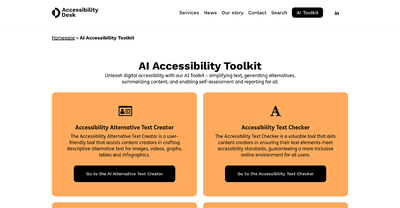
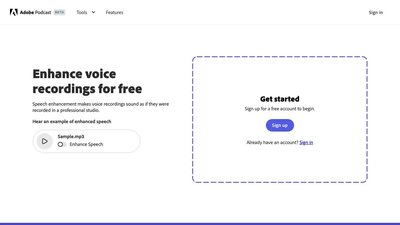

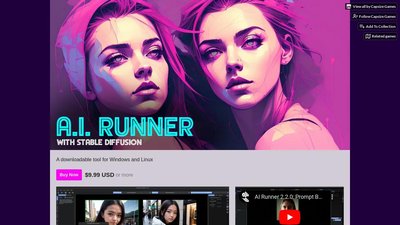
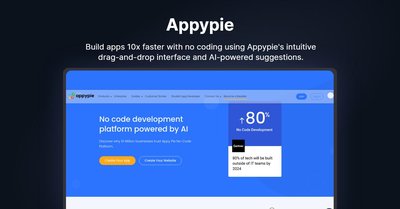
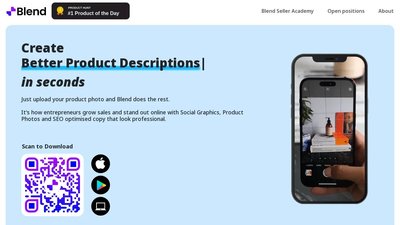
Comments
Please log in to post a comment.