Filter AI out of Google
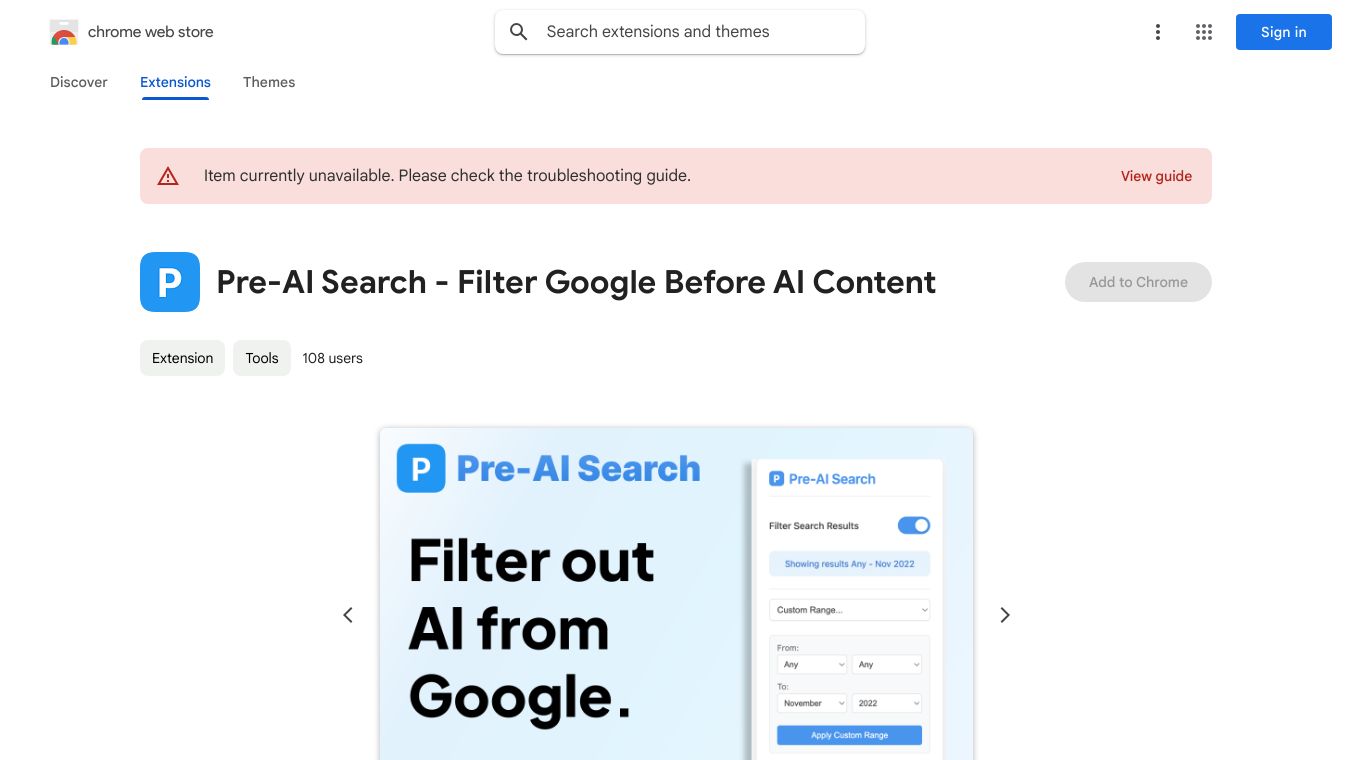
Ever felt frustrated with Google''s AI Overviews cluttering your search results? You are not alone. These AI Overviews, once known as Search Generative Experience (SGE), aim to provide quick answers right on the search results page. But they have been criticized for factual errors and the lack of an easy opt-out feature. Luckily, there are several ways to minimize or remove these AI Overviews from your Google search results.
Key Features
1. Use the NOT Operator
One simple method is to use the NOT operator in your search query. Just add NOT AI at the end of your search term. For example, typing who owns Facebook NOT AI will exclude AI generated content from your results.
2. Switch to the Web Filter
Google has a ''Web'' filter that displays traditional search results without AI Overviews. After performing a search, click on the ''More'' button underneath the search bar and select ''Web'' from the menu. This will remove AI Overviews from the current search results, though you will need to select it manually for each search.
3. Use or Create a Proxy Site
To automate the process of filtering out AI Overviews, you can use the proxy site udm14.com. This site lets you search without AI Overviews. Alternatively, set up a custom search engine in your browser by adding a new search engine with the URL {google:baseURL}/search?q=%s&udm=14 and setting it as your default.
4. Turn Off Experimental Features
If you have enabled experimental features in Google Labs, you can turn them off by visiting Google Labs or clicking the flask icon on Google''s homepage and toggling off the AI Overviews option.
5. Use Browser Extensions
Several browser extensions can hide AI Overviews
- Bye Bye, Google AI Available for Chrome and Edge, this extension hides AI Overviews and other blocks like discussions, shopping, and sponsored links.
- uBlock Origin This extension lets you create filters to block AI Overviews. Add the filter
google.com##.GcKpuin the uBlock settings.
6. Set Up a Custom Google Search Engine
Create a custom search engine that filters out AI Overviews by adding a new search engine in your browser settings with the URL {google:baseURL}/search?q=%s&udm=14 and setting it as your default.
7. Mobile Solutions
For mobile users, visit tenbluelinks.org to add the udm=14 parameter to your searches. Firefox users can manually add a custom search engine with the URL google.com/search?udm=14&q=%s.
Benefits
- Control Over Search Results These methods give you control over your search experience, allowing you to see traditional results without AI interference.
- Improved Accuracy By filtering out AI Overviews, you can avoid factual errors and get more reliable information.
- Customization Tailor your search experience to better suit your needs, whether you are using a desktop or mobile device.
Use Cases
These methods are perfect for anyone who prefers traditional search results over AI generated summaries. Whether you are a student researching a topic, a professional looking for accurate information, or just someone who wants a cleaner search experience, these techniques can help.
Cost or Price
The methods to remove AI Overviews from Google search results are free to use. There are no costs associated with using search operators, browser extensions, or setting up custom search engines.
Reviews or Testimonials
Users have found these methods helpful in minimizing the presence of AI Overviews in their search results. The techniques are straightforward and effective, making it easier to get the information they need without AI interference.

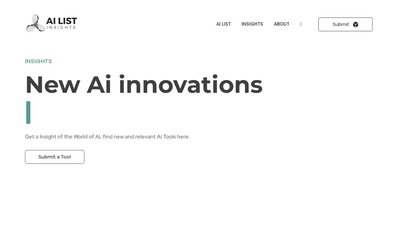
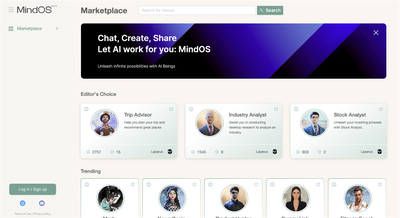
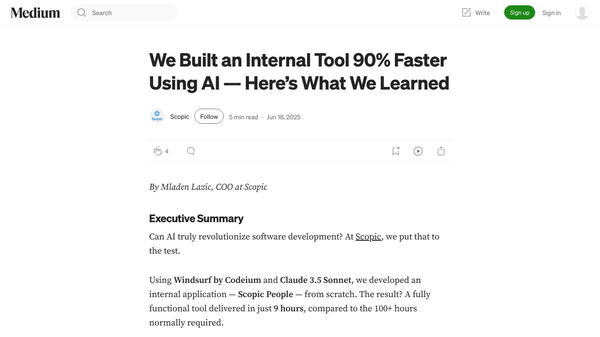
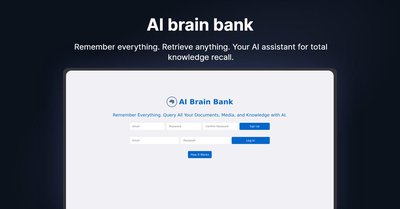
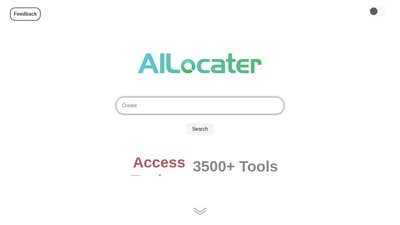
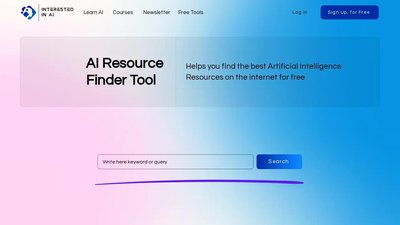
Comments
Please log in to post a comment.