Electron Speech-to-Speech

Electron Speech-to-Speech is an innovative application designed to enhance voice calls by leveraging advanced AI models that run entirely on your local machine. This tool provides a seamless speech-to-speech experience, making it easier to communicate across different languages and environments. By utilizing open-source AI models, Electron Speech-to-Speech ensures that all processing happens locally, which means your data stays private and secure.
Benefits
Electron Speech-to-Speech offers several key advantages:
- Local AI Processing: All AI models run locally, ensuring your data remains private and secure.
- Multi-Language Support: The app can transcribe and translate up to 99 languages, making it a versatile tool for global communication.
- Live Captions: With GPU acceleration, the app provides real-time captions for system audio or any input stream, enhancing accessibility and understanding.
- Cross-Platform Compatibility: While optimized for Windows, the app can be compiled for Mac and Linux with ease.
Use Cases
Electron Speech-to-Speech is particularly useful in various scenarios:
- Voice Chat Applications: Enhance your experience in apps like Discord by adding live captions and translations.
- Accessibility: Provide real-time captions for individuals with hearing impairments.
- Language Learning: Practice and improve language skills by transcribing and translating conversations in real-time.
- Professional Settings: Facilitate clear communication in international business calls or meetings.
Installation
To get started with Electron Speech-to-Speech, simply visit the GitHub repository and download the installer for your platform from the Assets section of the latest release. Currently, Windows builds are provided, but the app can be compiled for other platforms using npm commands.
Recommended System Requirements
For optimal performance, it is recommended to have at least 32GB of RAM. This is because some models run on the CPU with WASM, as WebGPU support for these models is still experimental and buggy. During speech-to-speech operations, OpenAI Whisper transcription models run on WebGPU, while translation and voice synthesis are managed by the CPU.
Misc. Recommendations
To use Electron Speech-to-Speech effectively in voice chat apps like Discord, you will need a virtual audio input device. VB-Cable is a free software that works well with the app on Windows 11. Here's how to set it up:
- Install at least one pair of virtual input and output devices.
- Go to the Control Panel, Sound Settings, and verify there's an entry with the virtual device name you defined during installation (e.g., CABLE-A Input).
- (Optional) If you want to hear synthesized speech output yourself, close the window, go to the Recording tab, double-click your installed virtual device (e.g., CABLE-A Output), then go to the Listen tab and check Listen to this device.
- Choose the respective option in the Electron app from the second select field, so it corresponds to your virtual audio device name.
You can also make this device your default input device by opening the same window as defined in step 2, right-clicking on the device, and selecting both Set as Default Device and Set as Default Communication Device. This way, you won't have to reconfigure your voice chat apps unless you're already using specific options there. The same goes for live captions input device. Choose:
- System Audio if you wish to caption output audio from your computer.
- A microphone device for transcribing your voice.
- A virtual audio device to only caption incoming streams from specific configured apps.
Project Setup
For developers interested in setting up the project, follow these steps:
Install
$ npm installDevelopment
$ npm run devBuild
# For Windows$ npm run build:win# For macOS$ npm run build:mac# For Linux$ npm run build:linuxElectron Speech-to-Speech is scaffolded with thenpm create @quick-start/electron@latestreact-ts template.
About
Electron Speech-to-Speech is an app for your voice calls based on 100% locally run AI models.
This content is either user submitted or generated using AI technology (including, but not limited to, Google Gemini API, Llama, Grok, and Mistral), based on automated research and analysis of public data sources from search engines like DuckDuckGo, Google Search, and SearXNG, and directly from the tool's own website and with minimal to no human editing/review. THEJO AI is not affiliated with or endorsed by the AI tools or services mentioned. This is provided for informational and reference purposes only, is not an endorsement or official advice, and may contain inaccuracies or biases. Please verify details with original sources.
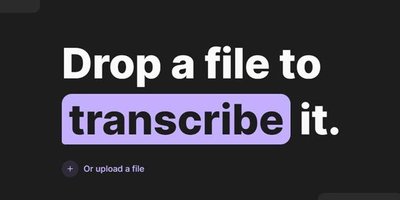
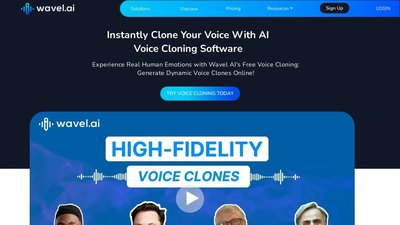
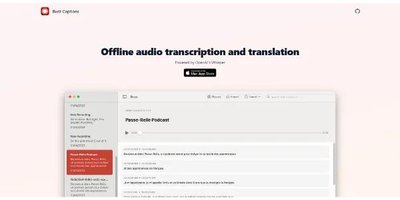
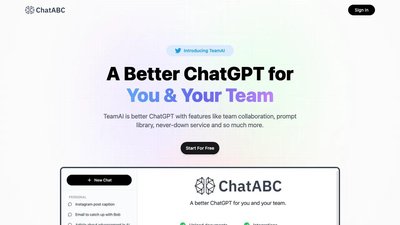
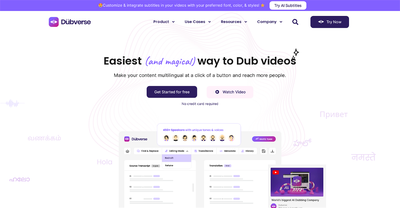
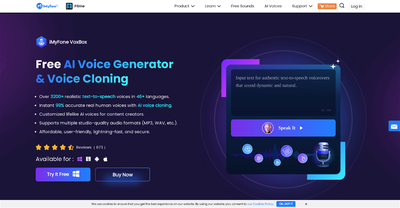
Comments
Please log in to post a comment.