ChatGPT Conversation Tree Visualizer
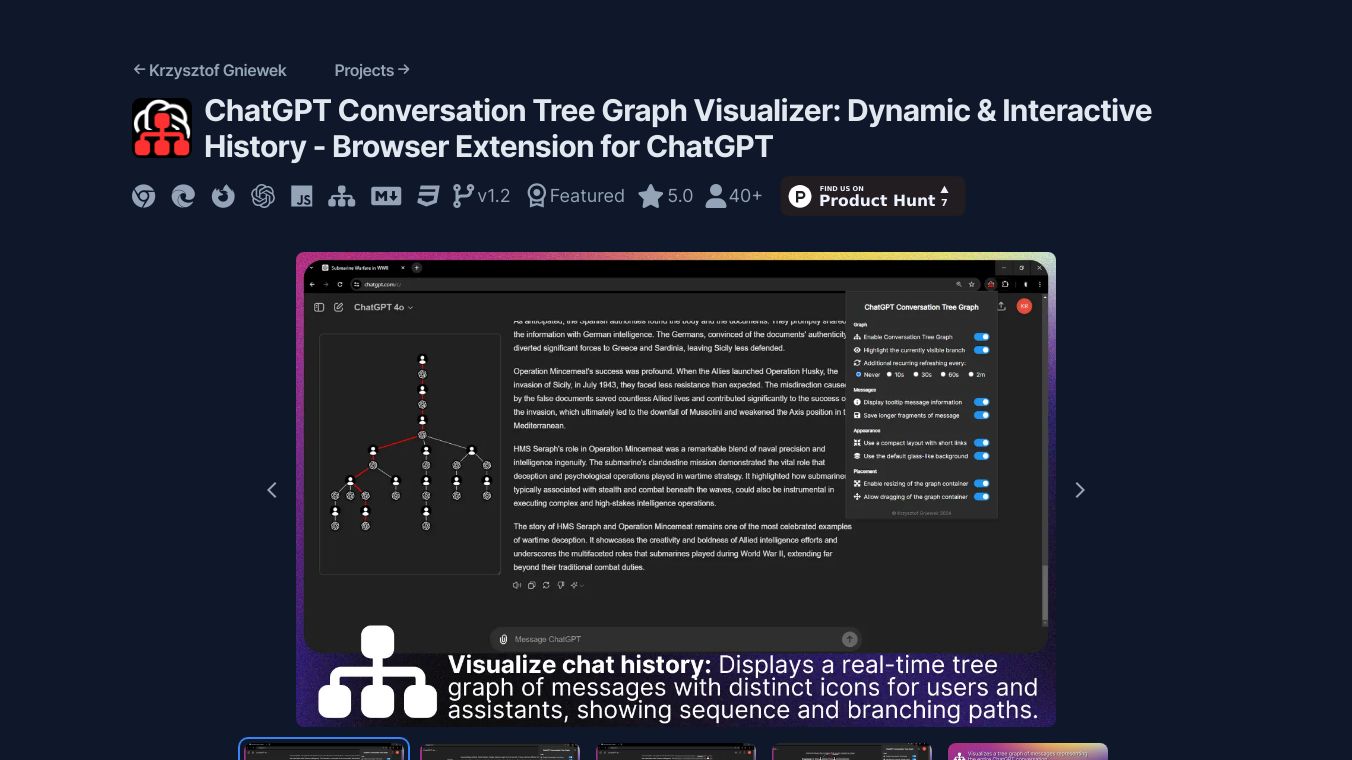
The ChatGPT Conversation Tree Visualizer is a great tool to make your ChatGPT experience better. It shows your conversations as tree graphs. This is handy for people who have long and complex chats on ChatGPT.
Key Features
The visualizer has several cool features:
Dynamic Conversation Tree Visualizes chat history with special icons for users and assistants. It shows the chat flow and branching paths in real time.
Highlights Visible Branch The branch you are looking at is highlighted in red. This helps you stay on track in long chats.
Informative Tooltips When you move your mouse over nodes, a tooltip shows the text content, version, and sibling count of the message.
Sophisticated Update Logic The graph updates itself after certain actions and changes. It reflects new messages and branches.
Customizable Interface You can resize and move the graph container. Place it anywhere on the ChatGPT website for the best view.
Zoom and Drag You can zoom and drag the graph within the container. This lets you explore the chat structure and navigate through complex branches easily.
Efficient Performance It works well with ChatGPT and updates only when needed. This saves resources.
Extensive Customization Options You can easily turn the extension, graph, and branch highlight on or off. Customize how it looks, where it goes, and more.
Benefits
The extension is perfect for anyone who uses ChatGPT for detailed conversations. It helps keep track of chat history in a visual format. This is great for students, researchers, content creators, and customer support agents.
Use Cases
Here is how to use the extension:
- Installation Get the extension from the Chrome Web Store.
- Activation Go to the ChatGPT website. The conversation tree graph will show up automatically. You can explore your conversation history visually.
- Customization Use the popup settings to turn on or off features. These include the conversation tree graph, branch highlighting, tooltip message information, and more.
- Interaction Click the "Update Tree" button to update the graph manually. The data, graph, and highlighted branch update when the tree container is visible. They also update when the conversation changes or new messages come in.
Reviews/Testimonials
Users like the extension and have given suggestions. One user said, "An excellent and much needed tool. It would be nice to click on an icon in the tree and go to the message." Another user asked about the pop up not appearing. This shows the need for clearer instructions on how to activate the conversation tree.
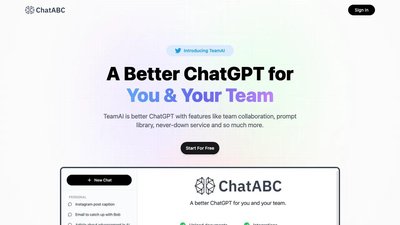
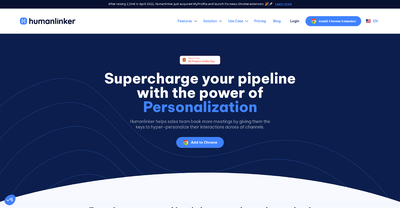
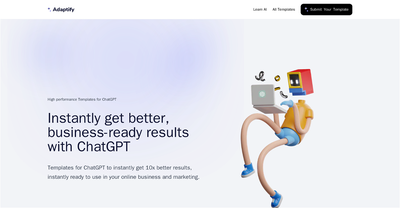
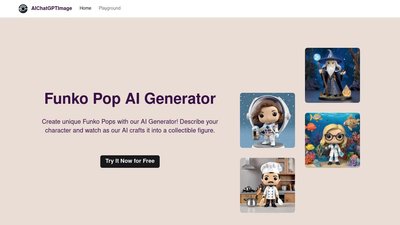
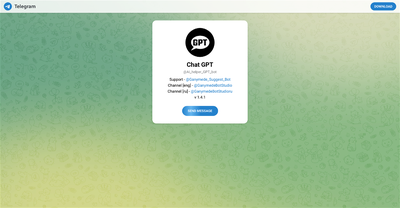
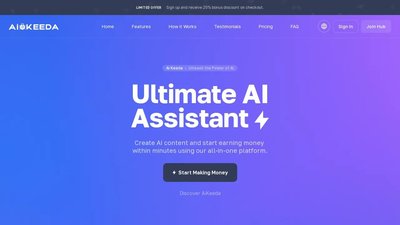
Comments
Please log in to post a comment.