AI Translate for Google Sheets
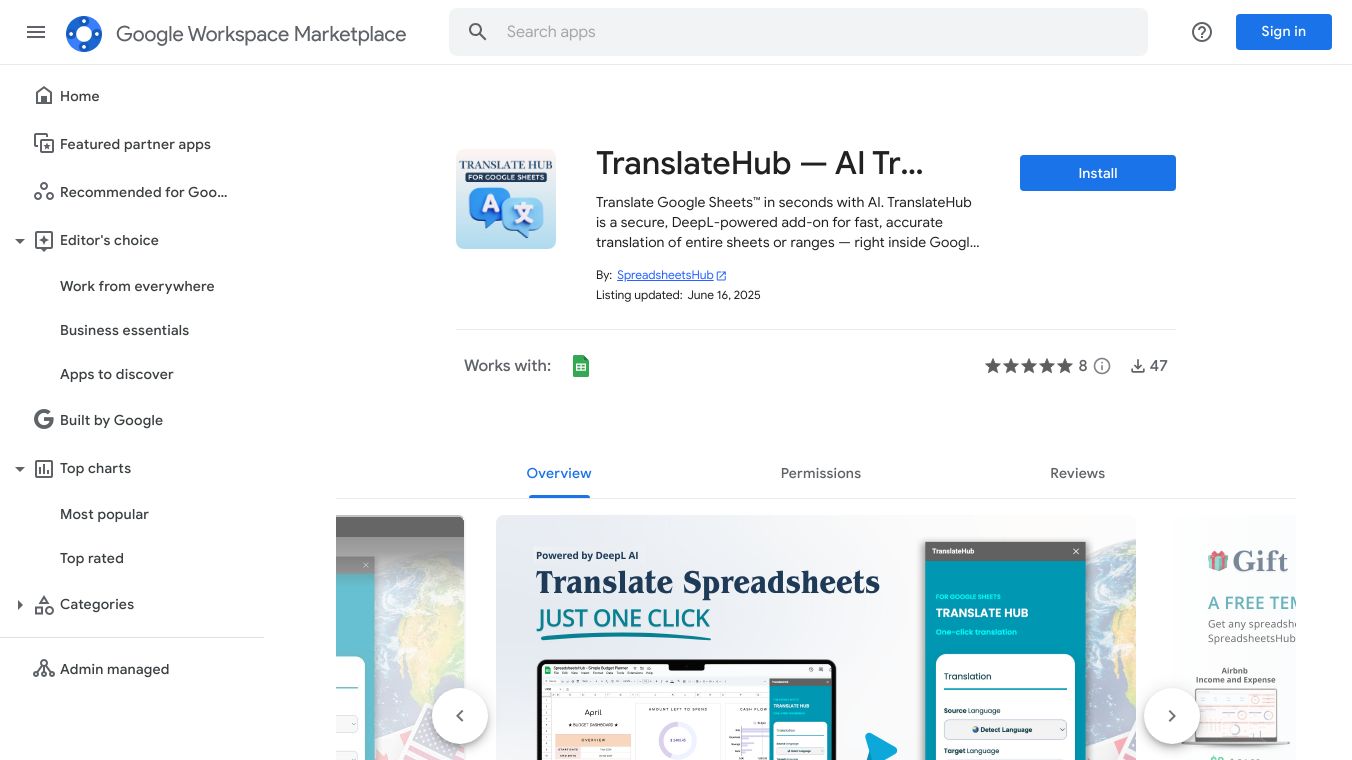
TranslateHub is a powerful AI-powered add-on for Google Sheets that lets you translate entire spreadsheets or selected ranges in seconds. Whether you're working with financial reports, marketing materials, project trackers, or educational content, TranslateHub instantly adapts your data into any language. Powered by DeepL AI, one of the most accurate and natural machine translation engines, TranslateHub delivers fast, high-quality, and context-aware translations that outperform standard tools. Privacy is a top priority for TranslateHub. The add-on does not store or transmit your sheet content, and translations are processed securely via the DeepL API. No data is stored in Google Cloud or external servers, ensuring your data stays safely inside your Google account. TranslateHub offers a range of features, including the ability to translate full sheets or selected ranges, auto-detect source language, support for all major world languages, AI-enhanced contextual accuracy, a clean and simple interface, friendly support, and affordable pricing. Every paid subscriber gets a free spreadsheet template from SpreadsheetsHub.com. New users can try TranslateHub for free with 500 translation characters at no cost. TranslateHub is perfect for global teams and companies, freelancers working with international clients, educators and online learning platforms, analysts, marketers, and spreadsheet creators, and anyone working with multilingual spreadsheets. Developed by the SpreadsheetsHub team, experts in creating and automating spreadsheets for Excel and Google Sheets, TranslateHub makes professional translation easy without ever leaving Google Sheets. Google Sheets is a trademark of Google LLC. AI Translator for Sheets, powered by AI and GPT, requires access to your Google account to see, edit, create, and delete all your Google Sheets spreadsheets, view and manage spreadsheets that this application has been installed in, display and run third-party web content in prompts and sidebars inside Google applications, connect to an external service, view your country, language, and timezone, and see your primary Google Account email address. AI Translate Formatted is a Google Workspace add-on that brings the power of cutting-edge AI translation to your Google Docs, Sheets, and Slides, ensuring your original formatting remains perfectly intact. Leveraging the capabilities of leading AI models including ChatGPT, Gemini, and DeepL API, AI Translate Formatted provides highly accurate and nuanced translations across a multitude of languages. Unlike standard translation tools, AI Translate Formatted's core strength lies in its commitment to preserving your work's visual integrity. Whether it's complex tables in Google Sheets, intricate slide layouts in Google Slides, or specific text styles and structures in Google Docs, AI Translate Formatted intelligently handles the translation process without disrupting your carefully crafted formatting. This means you can translate reports, presentations, spreadsheets, and documents instantly and have them ready for immediate use, saving you significant time and effort on post-translation cleanup. Choose the best translation engine for your needs, translate selected text or entire files, and trust that fonts, colors, spacing, lists, images, and all other formatting elements will stay exactly where they belong. Empower your global communication and workflow with AI Translate Formatted, where advanced AI translation meets absolute formatting fidelity across Google Docs, Sheets, and Slides. Google Translate lets you translate words or phrases from one language to another, but did you know that there's a formula you can use to translate a batch of words directly in Google Sheets? Here's how to do it. Integrating Google Translate with Google Sheets was a good call. Now you no longer have to switch back and forth between tabs to translate text. Translating text in Sheets is as simple as inputting a formula. The structure of the formula is: =GOOGLETRANSLATE("text","source language","target language"). When entering the text to be translated, you can either type the actual word in the formula itself, or you can input a cell containing the word to be translated. In this example, we want to translate the English words in column A (which we've named "English") into their Chinese equivalents in column B (which we've named "Chinese"). Since we have the words already in the sheet, we can just call the cells that contain them. Here, we're calling cell A2, which contains the word "Cake." Note: If you input the text directly in the formula, you must include quotation marks around the word. If you enter the cell in which the word is residing, you must leave off the quotation marks. Next in our formula comes the source language. When entering the source language, you need to enter the two-letter language code. If you're unsure of what the source language is, you can enter in "auto" and Google will auto-detect the language. We know "cake" is an English word, so we'll use "en" here. Note that you must include the quotation marks around the two-letter language code. Finally, we need to input our target language in the same way. Here, we're using "zh"---the two-letter code for Chinese. Once you're finished, press Enter and watch the magic happen. If you have a list of words in column A that you'd like to translate, all you need to do is select the cell that contains the formula we just entered, click and grab the bottom-right corner, and drag to the desired row. As with any translation software out there, this is not always 100% accurate. For less complicated vocabulary though, this should be a reasonably reliable solution.
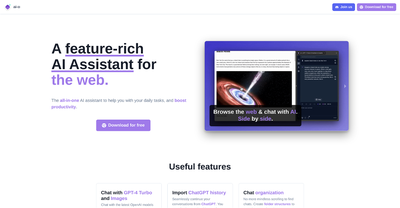
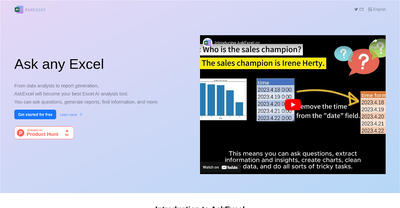
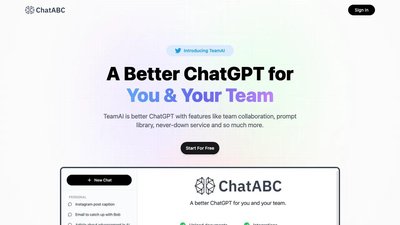
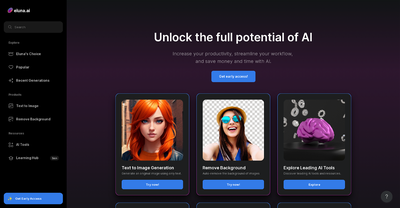
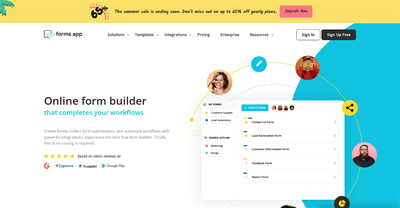

Comments
Please log in to post a comment.